This is a very simple single script hack for auto read more function for those who new in blogging world.
This are the simple steps.
Log in your blogger account , go to Edit HTML ( should back up your template) > choose Expand Widget Tempate , then look for the code <data:post.body/> ( press Ctrl F or find it each line , up to you)
Replace it by this whole code :
<b:if cond='data:blog.pageType != "item"'>
<div expr:id='"summary" + data:post.id'/>
<script type='text/javascript'>
var blogID = "937920098338306331";
function retriveSummaryPost<data:post.id/>(json){document.getElementById("summary<data:post.id/>").innerHTML
= json.entry.summary.$t + "..."}
function createSummaryPost<data:post.id/>(POSTID){ var script =
document.createElement("script");
script.src = "http://www.blogger.com/feeds/"+blogID+"/posts/summary/"+POSTID+"?alt=json-in-script&callback=retriveSummaryPost<data:post.id/>";
script.type = "text/javascript"; document.getElementsByTagName('head')[0].appendChild(script);
}
</script>
<script type='text/javascript'>
createSummaryPost<data:post.id/>("<data:post.id/>");
</script>
<span class='rmlink' style='float:right'><a expr:href='data:post.url'>-->Read more...</a></span>
</b:if>
<b:if cond='data:blog.pageType == "item"'>
<div id='post_body'><data:post.body/></div>
</b:if>
Look for the red code, that is the number of your blogID
Find in this picture
Note: If you can not find the code <data:post.body> because you have changed your template source many times, so try with the last <data:post.body> as you see.




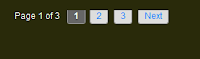

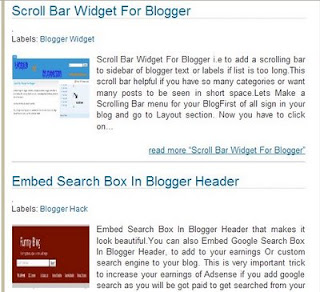


![Reblog this post [with Zemanta]](http://img.zemanta.com/reblog_e.png?x-id=a6b3983a-48fd-4669-bc21-d2c203695bdf)
![Reblog this post [with Zemanta]](http://img.zemanta.com/reblog_e.png?x-id=bb8a7eb7-3a63-4488-83ee-f191c794b12b)