Ask your readers questions. Find out what’s going on in their heads. You might be surprised.
Use keywords, long tail and short, that people are searching for right now.
Find out what your readers want and write about that. Ask them.
Be consistent. Build your reputation. Hold that reputation clear.
Give stuff away. Hold contests or just give things to everyone during certain times.
Join forums, meet people, find out what’s happening in your niche.
Have a good looking blog that zings. If your blog is ugly, fix it now.
Be different. Be unique. You are the only YOU there is, so be yourself. Everyone else is taken.
Try new things, do new things, explore and experiment in life and in your writing
Read. Read lots and read often. Read all kinds of things. Just read.
Go for quality. It’s better to have a few posts that kick ass than many posts that put people to sleep.
Send out press releases. Common, you know you want to. Toot your own horn for a change.
Guest blog on other blogs. It’s like helping the community and getting help from the community.
Make friends with your readers. Talk to them as you would any other friend.
Take surveys, conduct polls, do research and show the results
Be consistently good. You are only as good as your last post.
Be different. Stand apart from the crowd. Take a controversial stand.
Read what you’ve written with fresh eyes to make sure it’s getting your point across
Run contests. Silly contests, outlandish contests, the kind that get people talking.
Break news. Be the first to report, or connect your niche to a breaking story.
Be an expert. Whatever your area is, be the expert or interview the experts
Take one step at a time and keep going. Don’t get overwhelmed.
Get fascinated with your topic. Fall in love with your niche, and communicate your enthusiasm.
Be passionate. Don’t be afraid to let your opinions shine through.
Be interesting. Find a fresh voice, fresh material and be entertaining.
Don’t just rely on what you know, interview other experts in your niche. Be the Opah of your field.
Give links generously and you will get links. Links = traffic.
Ask for comments, then answer the comments. Make your blog the happening, active place to be.
Learn to craft great headlines that rivet the reader’s attention.
Focus. Pick your point and make it. Don’t wander all over the place; your readers will leave.
Have fun with your writing. If you’re having fun, odds are your reader is having fun, too.
Write in the moment. When you have something to say, write it immediately or you’ll might lose it forever.
If you have some more points to be shared, feel free to drop it via comments section.





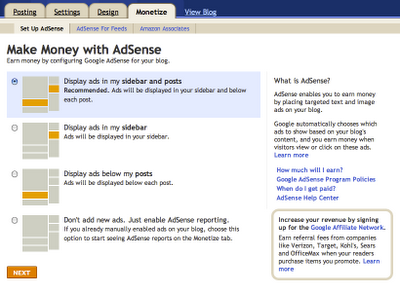








![Reblog this post [with Zemanta]](http://img.zemanta.com/reblog_e.png?x-id=a6b3983a-48fd-4669-bc21-d2c203695bdf)