You've spent the last few months optimizing your web site. You did your homework and learned all about optimizing techniques for your web page. Your relevant keywords are prominently placed in all the right places on your pages. Yet your site still isn't ranking the way you want. What do you do?
It's time to improve you link popularity!
Why bother with link building? Link popularity and link quality are very important because every major search engine now considers them as a part of their ranking algorithms. If you don't have links, you won't rank well for competitive keywords.
If your page includes all the important on-the-page criteria and scores well with Page Primer, it's time to focus on your links. Good inbound links can move your page up the ranking ladder and act as new entry points to your site. But how does your site get those coveted inbound links we hear so much about?
First off, let's make sure we understand the basics. Link popularity is the measure of inbound links to your web site. Link analysis evaluates which sites are linking to you and the link text itself.
Fortunately, there are a lot of ways to improve your link quality and popularity, which will give you a boost in the rankings. Here are some guidelines to help you set up your own linking campaign:
1. Prepare your site first
Before you start your link building campaign, take time to get your site in shape. Make sure your site looks professional, has good content and is easy to navigate. Validate your HTML code and check your links with a tool like HTML Toolbox. If a potential linker goes to your site and finds broken pages, they are not going to want to link to you.
In addition, directories have gone on record saying they may exclude sites with broken links and page errors. Directories want only professional looking sites in their databases, so do your homework on your site before you start promoting it and your linking campaign will be more effective.
2. Budget time for link building
Don't expect to grow your link popularity overnight. Budget time every week to work on link building. If you force yourself to spend a couple hours a week on link building, it will become part of your routine. Pick one day a week and set aside time as your "link building time." If you don't make it a priority, it won't get done.
Link building is an incremental activity. Over time these one or two new links start adding up until they are hundreds or even thousands of links.
3. Establish realistic link goals
Don't expect to see instant results. Link building is difficult, frustrating and time intensive. Convincing another web site to link to you can be exasperating. If you get one good quality link a month you're doing better than the majority of sites out there.
Patience and creativity are key to link building. Track your progress so you know who you've asked already. It could be embarrassing to ask a site for a link if they've already given you one.
If a company initially declines your link request, wait a while and then ask again. Their company focus may change over time. A "no" today may change into a "yes" 6 - 9 months later.
4. Develop internal management support
If you're link building in-house, build support from your company's internal management for your link building. This usually means educating management about the benefits of link building.
Link popularity is unique to the search engine industry - it's not taught in graduate schools (not yet, anyway). Sit down with your management and explain the concept behind link building - don't assume they understand it or have even heard of the term. In fact, most won't have a clue what you're talking about.
Explain link building in terms they will understand and in ways that will get their attention, such as describing the relationship of link building and increased revenue. Talking about making more money usually gets management's attention.
Why worry about management support? You will need it to provide the time and money you need to get into search engines or directories.
5. Link popularity is all about quality
Be selective about the sites from which you request links. Search engines use sophisticated rules when judging the importance of a link, and the popularity of the site linking to you is a key criteria. One link from CNet is worth far more than a link from a personal web site.
And don't even think of using a link farm! Link farms are sites that exist solely to link to other web sites. Link farms are a blatant attempt to inflate your link popularity, and search engines take a dim view of them. Google in particular has been known to ban sites found using a link farm.
Try to identify non-competitive sites in the same field as your site. Links from sites that are related to your area carry more weight than sites from Aunt Sue's favorite horse site. That doesn't mean you should refuse a link from Aunt Sue, just be aware it won't help you much in link quality terms. On the other hand, links from sites within your industry are strong endorsements for your site.
6. Develop a relationship with a site
Before you ask for the link, get to know the web site. Establish yourself as a real human first. That way, when you ask for a link, it's harder for them to say no.
Impersonal broadcast emails asking for links are spam. Sure, it's easier, but it will only result in making another company mad at you. Spam link requests do not work and waste everyone's time. Don't do it!
7. Provide the linking code
Make it easy for other sites to link to you. Send the prospective linker the exact HTML code you want in the link and suggest which page you want the link from. This ensures the right words are used in the link and reduces the burden in setting up the link. Everybody on the Internet is pressed for time and if you don't make it "drop-in simple" by giving them the exact HTML, you've made their job too hard. Make it easy and your success rate will go up.
8. Get directory listings
Jumpstart your link campaign by getting directory links first. This is especially important if you have a new site or a site with no inbound links. A shortage of inbound links puts your site at a severe disadvantage because link analysis is an important part of every search engine's ranking algorithm.
The way to overcome this disadvantage is to get a few quality links. A good way to start is to get listed in as many directories as you can. There are many directories out there, and the more you can get into the better.
A few to target include:- Open Directory
- Yahoo
- LookSmart
- Zeal.com
- Joeant.com
- Business.com
9. Consider bartering for links
It's a good idea to have something to offer in return for a link. Many sites won't link to you unless you link back to them or otherwise make it worth their while. Create a Resources or Partner page that allows you to have a place from which you can easily link to them.
You might also offer to work a barter arrangement with them. If you have a popular site with their target market, they might consider free advertisements in exchange for a link. If the link is of great value to you, be prepared to give something back.
10. Link building alternatives
If time constraints keep you from link building, consider outsourcing your link popularity work. Link building is undoubtedly the most time consuming part of search engine optimization. You may find it is not cost effective to do it in house. That doesn't mean you shouldn't do it, it just means you hire someone else to do it for you.
Many top SEO firms have turned to outsourcing this function. For example: Jill Whalen of highrankings.com uses Debra O'Neil-Mastaler's link building firm.
Outsourcing to a reputable link building firm ensures good links and could be a more efficient model for you if you are already time limited.
One word of caution if you do chose to hire a company specializing in link building: make sure any firm you hire follows good link building practices. Ask them to describe the process they use to request links Make sure they follow a personalized approach, and don't simply spam sites with requests for links.
If they refuse to discuss their link building methods you can assume they use impersonal widespread email drops or link farms - that's spam. They may call it a fancy name, but if the process involves sending out large numbers of form emails, it's still spam and will only set your campaign backwards and injure your company's professional reputation. Go find a different company or develop your links in house.
Just do it!
Link popularity is important and the link building process needs to be given high priority. Link analysis is only going to get more important to search engines, not less. Search engines have found it highly resistant to manipulation and a legitimate way to measure the importance of a site. Since link building takes time, the sooner you start the better.
So think of link building as a long-term investment in your site. Put in a little time now to improve your linking today to insure a good search engine ranking in the future.





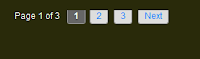



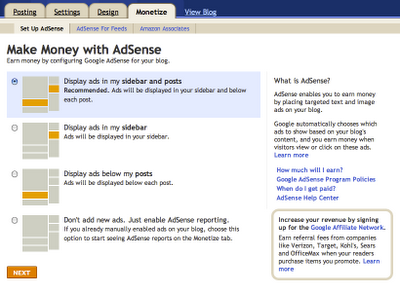







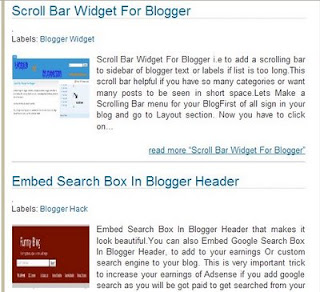








![Reblog this post [with Zemanta]](http://img.zemanta.com/reblog_e.png?x-id=637d8a50-a65c-4913-b93e-0e2beb214021)

![Reblog this post [with Zemanta]](http://img.zemanta.com/reblog_e.png?x-id=a6b3983a-48fd-4669-bc21-d2c203695bdf)
![Reblog this post [with Zemanta]](http://img.zemanta.com/reblog_e.png?x-id=bb8a7eb7-3a63-4488-83ee-f191c794b12b)