AdSense is a great way to get paid for doing what you love to do: blogging! AdSense allows you to show targeted ads on your blog and earn revenue from your traffic. It also helps your visitors find things they may be interested in, based on the content of your blog posts. Best of all, AdSense is free and you have the option to remove the ads at any time.
The AdSense system shows ads relevant to the content of your blog and you can easily customize the look and feel of the ads to match your blog. If your blog is about fashion, you may show ads for shoe designers or clothing stores. If your blog is about cars, you may see ads for car dealerships or auto shops. Using filters, you can have control over the content of the ads you display by choosing to block categories of ads or even specific advertisers.
With the free suite of powerful AdSense reporting tools, you can pull detailed reports that will help you track your revenue and identify opportunities to earn more money. You can see earnings by day, page, domain or specific ad unit and can also use Google Analytics to see the source of your traffic and earnings.
Adding AdSense to your blog is easy. Just follow these steps:
- Log in to Blogger, choose your blog, and go to the “Monetize | Set up AdSense” tab.
- Choose where you want to show your ads on your blog and hit “Next.”
- If you’re new to AdSense, follow the easy online steps to sign up for a new AdSense account. If you already use AdSense, you can log in to AdSense and link your Blog to your AdSense account.
If you’re using a Classic template, you can add AdSense to your blog by following the steps outlined here.
To learn even more, come take a tour with Google AdSense.


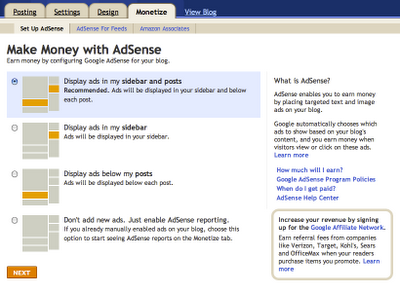






![Reblog this post [with Zemanta]](http://img.zemanta.com/reblog_e.png?x-id=a6b3983a-48fd-4669-bc21-d2c203695bdf)
![Reblog this post [with Zemanta]](http://img.zemanta.com/reblog_e.png?x-id=bb8a7eb7-3a63-4488-83ee-f191c794b12b)